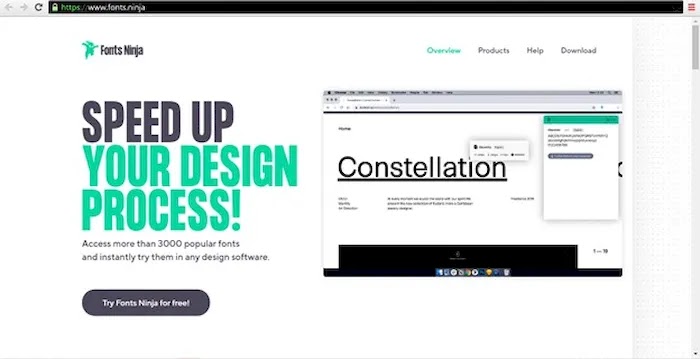How to Know the Font Type Easily
Until now, there are more than 550,000 types of fonts available on the internet. So, it is almost impossible to recognize all types of fonts.
But, you don't have to worry. It turns out; there is an easy way to identify the type of font so that your design results are more attractive. Check out how below. Let's go!
How to Know the Font Type
Finding out the font type can be done with the help of sites, applications, and installing plugins in the browser you are using.
But before that, prepare an image file that displays the font. Later the font will be identified from the image you uploaded.
For my way, I divided it into two.
- Knowing the Font Type Using a Web Browser
- Knowing the Font Type Using the Application
You can add and use fonts in design applications.
Here are some ways you can try:
How to Know the Font Type Using a Web Browser
Several online sites provide free font search services. So, if you want to immediately find a way to find out the type of font online, then you can use the following websites:
1. What The Font
WhatTheFont site is an online web browser that provides services to search for font types. This site is relatively popular among designers because of its convenience, and usually for designers who cannot access it via an iPhone can use it. This site also provides more than 130,000 font choices that you can download.
How to find out the font type using the WhatTheFont site is as follows:
- First, before entering the WhatTheFont site, make sure you have an image or portrait of the type of font you want to know
- After that, save the image file of the font type in JPG, JPEG, or PNG format with good quality
- Then you can visit the WhatTheFont site at https://www.myfonts.com/WhatTheFont/ to start looking for font types
- Upload the image file to the WhatTheFont site by clicking Choose File, then selecting the image file and clicking Open
- Wait until the site finishes uploading files
- Then the WhatTheFont site will automatically provide search results for the image font type
- After that, you can search for the type of font to be applied to the design that will be made
2. Identifont
Unlike the WhatTheFont site, which uses an image of font to determine the type, the Identifont site uses several questions to find a specific font type. So don't be surprised if you will be presented with several questions about the type of font you are looking for on this site. That's why you have to understand very well what type of font you want to find the name on this site because it will help you quickly find the name of the font type.
- How to find out the font type using the Identifont site is as follows:
- First of all, you must first visit the Identifont site at http://www.identifont.com/
- Then you will find a site display that contains several empty columns with several questions
- You only need to answer the question column one by one, so make sure you know a little about font types
- The site will only ask for the similarity of the font type you want to know based on the known font type
- You also use the knowledge of how these fonts are made
This method may be difficult for novice designers who do not understand the ins and outs of font types. However, for professional designers who are used to struggling with font types, it will be easier if they forget the name of a specific font type. So you can adjust the needs of using this site if you are a beginner or already a professional.
3. Fontspring Matcherator
The following font search site is Fontspring Matcherator, a search system that is not much different from the WhatTheFont site. This site also uses media images or photos to identify the name of certain font types. This site can be accessed for free and quickly to be a reference to find out certain types of fonts.
How to find out the font type using the Fontspring Matcherator site is as follows:
- First, you can visit the Fontspring Matcherator site at https://www.fontspring.com/matcherator
- Then click the Upload Image button to upload an image of the font type you want to know the type name for
- So you have to save the captured file or image with good and clear quality
- After that, wait until the site finishes uploading files and start looking for the type of font name
- Then the Font Matcherator site will automatically find the name of the font type
- In addition to using images, you can also find font types via URL links by clicking the Image URL button
- Then enter the URL of the copied font type, then click the Get URL button
- Wait until the site looks for the name of the type, then you can already find the type of font
This method can be faster than images or portraits because we have to save and upload them first. But you also have to find the link for the font type if you want to open it quickly. You can use this site if you find fonts online, one of which is through the URL link.
4. Font Squirrel Matcherator
Using the Font Squirrel site is different from previous sites, which uses images to detect certain types of fonts. So you need to save an image file of a specific type of font and then upload it on this online site to identify the font name. How to find out the font type using the Fontsquirrel Matcherator site is as follows:
- First, you can visit the Fontsquirrel Matcherator site at https://www.fontsquirrel.com/matcherator
- After that, upload the font image file that you previously saved
- Then click Matcherator It to find the font type in the image
- Wait for the search process to complete. If the process is correct, this online site will display the font type results that are most similar to the uploaded image file.
5. What Font Is
Not much different from other sites, What Font Is also uses images or other photo files to identify the name of the font type. In addition, you can also find the type of font using the URL link on this site. So you can use it easily online without any hassle. How to find out the type of font using the What Font Is site is as follows:
- You can directly visit the What Font Is site at https://www.whatfontis.com/.
- Then click the Abc button on the description Drag & Drop your image here to identify your font! To upload an image of a specific type of font.
- Select the image file, then wait for the site to finish uploading the file
- If the site reads the image file, it will automatically be cropped, then continue by clicking Next Step
- If the image file is not legible, then you can optimize it by adjusting rotation, brightness, and contrast so that the image can be more precise.
- After that, click the red Find The Font button to find the name of the font type.
- If you want to search using a URL link, enter a copy of the link on the specified Image URL button.
- After clicking the FIND THE FONT button again, the site will find the name of the font type.
6. What Font
Slightly different from the previous method, you can also use a plugin or Chrome extension to find out the font type. For Chrome browser users, one of the extension options that you can use is WhatFont.
This way, you can only identify fonts that are on the internet. WhatFont will automatically find out the font type from the websites you visit.
To use it, you must first install it in your browser. Check out the following way:
- Install the WhatFont extension file in the browser.
- Click Add to Chrome.
- After successfully installing, WhatFont will be automatically added to the Chrome browser that you are using. You can find it in the extension menu on the right side next to the search bar.
- To use it, all you have to do is open the site that displays the font you are looking for, click the WhatFont extension symbol, then move the cursor to the font.
- The cursor will automatically show the font type when you hover over a text. A more detailed explanation of the font will appear if you click it, such as size, style, line height, and font color.
7. Face Ninja Fonts
Unlike other font search sites, the Font Face Ninja site can find specific fonts through the websites you visit. So this method does not use an online website but an extension from Google Chrome. That's why you need to install the Plugin and use this Face Ninja Font. How to find out the type of font using Font Face Ninja is as follows:
- First, you can visit the site at https://www.fonts.ninja/ to download the Font Face Ninja plugin
- After that, you can select the Add to Chrome menu
- Then wait until the Face Ninja Font installation process is finished processing until the Ninja Font icon is green in the top corner.
- After being marketed, you can try visiting one of the websites
- Then right-click on the Font Face Ninja icon, then hover over the website's font type. It will automatically display the name of the font along with the size details.
This method may be speedy and provide detailed information about a particular type of font. But the drawback of this method is that you can only find fonts on the internet. That means you can't search for fonts from outside a particular website or website, thus limiting designers' search for fonts. This method may be appropriate for web admins who are researching the design of a particular website. Still, it is not recommended for graphic designers who usually search for font types manually.
8. Fount
Besides WhatFont, you can also use the Fount plugin to identify font types. Before that, install the Plugin first so you can use its features. Fount can be used on Safari, Chrome, Firefox, and IE8+ browsers.
Here are the steps to use Fount that you can follow:
- Open Fount in a browser.
- Install the Fount plugin by clicking & dragging the Fount button towards the bookmarks bar of the browser you are using.
- After successfully installed, Fount will be automatically installed in your browser and can be used.
- Open one of the sites with the font you want to search for, click on the text you want.
- Fount will display the font type, size, style, and weight according to your cursor direction.
9. Flickr Typeface Identification
Flickr is not a font search site but is an online site that provides a variety of photos. Usually, Flickr users will upload various photos on this online site. Then how to use this online site to find the type of font?
To find out the type of font through this site, you can use the discussion forum on this online site called Flickr Typeface Identification. Through this forum, you can ask about various types of fonts, and maybe there are Flickr members who know these fonts.
This method may not be able to find out the type of font quickly because it needs to wait for a response or answer from Flickr users. However, you can use this online site to communicate with professionals because most online site members are designers or people in the field of website design.
How to Know the Font Type Using the Application
Apart from going through a web browser, you can use several applications to find out the font type. Finding out the type of font using an application may be suitable for you if you often look for font types. For example, you have a graphic design project or website design requiring application assistance to find certain font types quickly.
Here are some applications that you can use to find out the type of font quickly and without a hassle:
1. WhatTheFont – iTunes
WhatTheFont application is one of the applications on iTunes that can be used to find out various types of fonts, especially for iPhone users. So if you are an Android user, you cannot use this application because it is not yet available in the Android version.
This application is straightforward to use. You only need to take a photo of the font or have a font image file known by the type name. After that, open the application and upload the file so that the WhatTheFont application can search for the font type. So users of this application can already find the type of font.
2. Adobe Photoshop
Knowing the type of font can also be done with the Photoshop application. Want to know how? Just look at the following steps:
- Open the Photoshop application.
- Open the image file with the font you want to find. Click File and then select Open File.
- If the image is already open, select the Marquee tool and mark the text you want to find the font type with the tool.
- Then click the Type menu in the top corner and select Match Font.
- You will be given font choices that are similar to the type of font you are looking for
- You've managed to find out the font type, select it and adjust it to what you want.
3. Coreldraw
Furthermore, if you want to find the type of font in writing offline, you can also use the Corel Draw application.
The method:
- You open the Corel Draw application > input image > click the Text tab > select WhatTheFont.
- After that, you will be redirected to a browser > then click Continue.
- Then on the page, it will tell you the type of font that is in the image.
The final word
So to be able to find out the type of font, you can use the application, access specific sites to ask questions in forums.
How easy isn't it? In essence, you can identify fonts quickly through the help of various sites, applications and installing plugins.
Maybe that's all I can explain in this article. If you are confused or have other suggestions, let's discuss them in the comments column. ️
Hopefully helpful, Thank you.