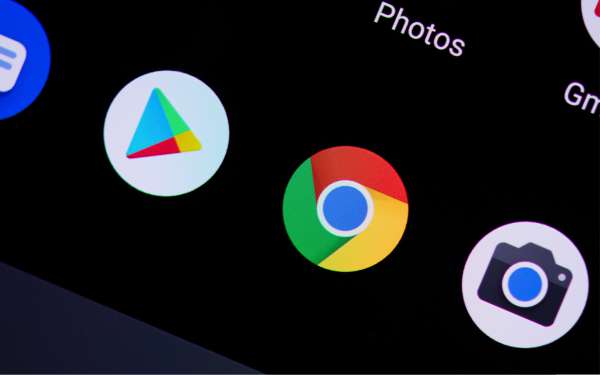7 Effective Ways to Improve Chrome Performance on Android Phones
Google Chrome was first launched in 2008. Google Chrome over the past decade has become one of the web browser services used all over the world. Was viewed as pessimistic by the CEO of Google who served at the time, Eric Schmidt, Google Chrome has become one of Google's best-selling services and is used by 67 per cent of the world's desktop population or more than 3 billion users!
It can be installed on Android phones or tablets. Google Chrome also has its advantages and disadvantages. One of the weaknesses that are often found in its performance which slows down over time. In fact, this is not always related to the Google Chrome application. Smartphone performance can also be a source of problems for Google Chrome's slow performance. To solve this problem, we have compiled 7 suggested tips to make Chrome run smoothly again!
1. Lite Mode to Improve Chrome Performance
2 factors can be used to measure browser performance, namely hardware and internet speed. No matter how fast your Android smartphone is, Google Chrome's speed is based on internet speed. This is what often makes the browser slow. But did you know that Google Chrome also has a data-less option?
Introducing Chrome Lite mode for Android. Enabling this option, Google servers will compress and optimize Chrome for your smartphone. Not only does surfing become smoother, but Google Chrome is also much faster and saves data! No need to download it. Here's how to enable Lite mode in Google Chrome on smartphones:
- Open Google Chrome
- Tap the menu button (3 dots) in the upper right corner of the screen
- Select Settings
- Scroll down and open Lite Mode.
- Swipe to activate.
2. Clear cache to Improve Chrome Performance
A cache is browsing data stored in local storage. So, when loading a page, the browser just pulls the cache to make it faster. However, if the cache builds up, Google Chrome gets slower!
Therefore, make sure to clear the cache of Google Chrome regularly. Even though loading pages is a little time-consuming, Google Chrome is still "fresh" and light. Here are the ways to clear cache in Google Chrome on smartphones:
- Open Google Chrome
- Tap the menu button
- Select Settings
- Tap the Privacy and Security option and select Clear browsing data
- Select Cached images and files, then Clear Data
3. Preload the page
Google's algorithm is so up-to-date that it can predict what you'll be looking for. This is what makes Google Chrome so fast. In fact, Google Chrome on desktops and smartphones can preload sites before they are accessed.
Indeed, more data is wasted. However, Google Chrome is guaranteed to be much faster, especially if you use Wi-Fi more often! Here's how to get Google Chrome to preload the page:
- Open Chrome
- Press menu button
- Select Settings
- Tap Privacy and security
- Enable the Preload pages option for faster browsing and searching
4. Chrome Shortcuts
Accessibility is the key to speed. Well, the sooner you can find Google Chrome, the faster you'll access it, right? Well, you can create shortcuts to the pages you visit most often in the main view instead of manually searching. Here's how to create a page shortcut in Google Chrome:
- Open Chrome
- Go to the page you want to create a shortcut for
- Press menu button
- Select Add to Home screen
- Edit the title to your liking and select Add
5. Update Chrome version
Like smart apps in general, they are constantly being updated. Google continues to provide updates for Chrome to keep it efficient, feature-rich, and bug-free. If Chrome on your cellphone doesn't get updated, don't be surprised if it slows down.
Therefore, always make sure your Google Chrome version is kept up-to-date! You can open the Play Store, go to My apps & games, then check if Google Chrome needs to be updated. If so, what are you waiting for? Brush!
6. Chrome's experimental features
Do you want to "adventure" explore Google Chrome on Android smartphones more deeply? Maybe you think you can find options or tweak features to make Google Chrome faster.
You can access the flag set in Google Chrome. To do this, just type the command "chrome://flags" in the URL box. As a result, you will be taken to the experimental feature of Google Chrome. However, make sure you have figured out what you are going to change first. If you change it wrong, Chrome can even crash!
7. Close stacked tabs
You may want to open all the tabs you want to make them easier to find. However, this is what makes Google Chrome stuck. Instead, try to only open the tabs you need.
Like a ship that doesn't load too much, Google Chrome is even faster! So, try to check which tabs you don't need, then close them by pressing the "x" icon on the top right side of the tab box.
Easy isn't it? Those are powerful ways to make Google Chrome performance much faster. In addition to surfing, Google Chrome is also important for productivity. No need to switch browsers. Try to keep Google Chrome as light as possible by doing these steps.