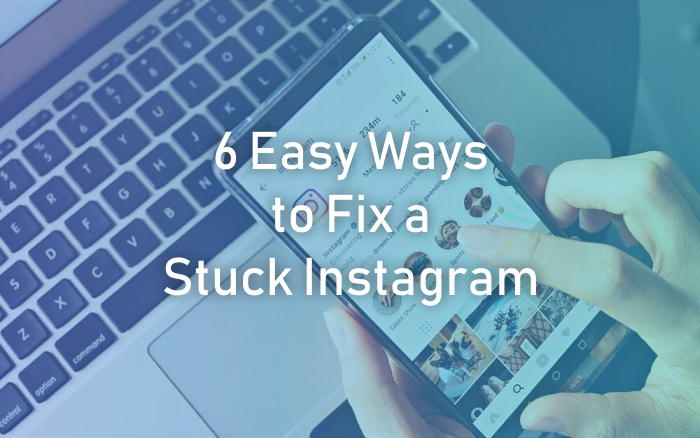6 Easy Ways to Fix a Stuck Instagram
Since its release in 2010 and its acquisition by Facebook in 2012, Instagram is one of the world's most popular social media platforms. Here, you can view photos, various short or long videos, Stories, and live shows. With the increasing consumption of social media, Instagram is increasingly inseparable from everyday life.
Therefore, when Instagram is down at any time, netizens panic! In general, Instagram servers should be strong enough to withstand the downs. However, disasters can happen at any time. If so, here are 6 ways to fix Instagram that is down based on Android Authority.
1. Check if Instagram is down
If Instagram is down, it could be happening on a large scale. So, let's check first whether the Instagram server is having problems. You can do this by accessing several sites.
One of them is Down Detector (https://downdetector.com/status/instagram/). This site collects media platform information and combines it with the platform's user reports. If checked, Down Detector will display one of the following three messages:
- No problems at Instagram
- Possible problems on Instagram
- Problems at Instagram
You can also report any problems you're having on Instagram. If there is a problem with the Instagram server, well... just wait until it's sorted out.
2. Restart Instagram
The Instagram server is fine, but Instagram still not working? Don't peek just yet! Try closing the app (so it doesn't keep running in the background) and opening it again.
For Android, the method is:
- Open the task manager by tapping the square icon on the navigation bar
- Remove Instagram from the list by sliding it
- Reopen Instagram
For iOS users, the goal is the same, only the method is different, namely:
- Swipe from bottom to top of the screen and hold to open task manager
- Swipe up Instagram to close the app
- Reopen Instagram
3. Update the Instagram version
Restarted, but Instagram is still down? Have you updated the application to the latest version? In addition to adding new features, updates to Instagram fix bugs. For Android and iOS users, please head over to the Play Store and App Store to check the Instagram version.
For Android users, you can do this by:
- Open Play Store
- Tap the Profile icon (e-mail account photo) at the top right
- Select My apps & games
- If there is an update and Instagram is included in it, select Update all
For iOS users, you can do this by:
- Open the App Store
- Tap the Today tab
- Tap the Profile icon at the top right of the screen
- If there is an update and Instagram is included in it, select Update all
4. Make sure the internet connection is stable
If Instagram isn't loading your feed or you can't upload pictures or videos, there could be a problem with your internet connection. If you are using Wi-Fi, you can try the following methods:
- Turn off data and switch to Wi-Fi
- Come closer to the router
- Reset router, even if the internet works on other devices
If the three methods above don't work, try turning off the Wi-Fi router, switch to a data plan, and try turning on Instagram. If it turns out that Instagram is not down, then there is a problem with your router.
5. Restart Smartphone to Fix a Stuck Instagram
The router is fine, other apps can, but Instagram is still cranky? Like other technical problems, perhaps the simplest but most effective way is to restart the cellphone.
Immediately restart the cellphone, and the majority of Instagram down cases should be resolved right away. Just press the power button and select restart or reboot.
6. Uninstall and reinstall Instagram
This is the last resort. Sometimes, bugs can indeed appear when installing or updating Instagram, causing interference. So, the last way on this list is to uninstall and then install Instagram again.
Indeed, this method is a little more complicated because you have to sign in again. However, this last method works to restore Instagram in most cases! With Android and iOS getting more up-to-date, this process is no longer a hassle.
For Android, perform the following steps:
- Search Instagram logo
- Hold and swipe to the Uninstall option, and when prompted for confirmation, tap Yes.
- Go to Play Store and search for Instagram
- Install and sign in again
On iOS, you can do it similarly:
- Tap and hold the Instagram icon
- Tap the minus icon for on Instagram icon
- Select Delete App, then confirm.
- Open the App Store and search for Instagram
- Install and sign in again
Even the installed Instagram has the latest version automatically, so there is no need to go back to step three.
Those are the 6 steps you can take to restore a down Instagram. No need to be angry. The downfall of Instagram isn't the end of the world! You can even take a break from social media and get back to chatting with your family and the person you love.