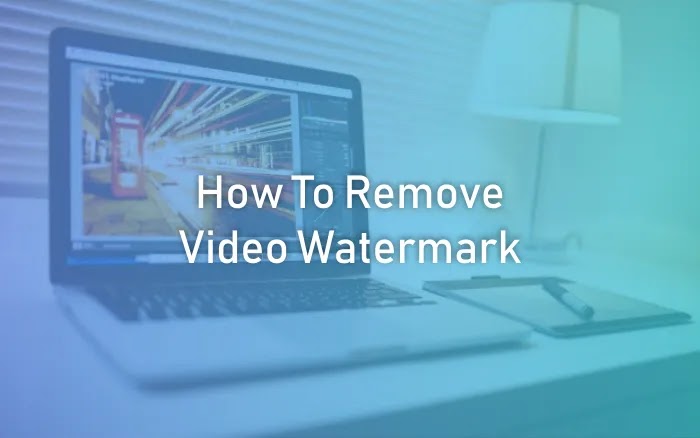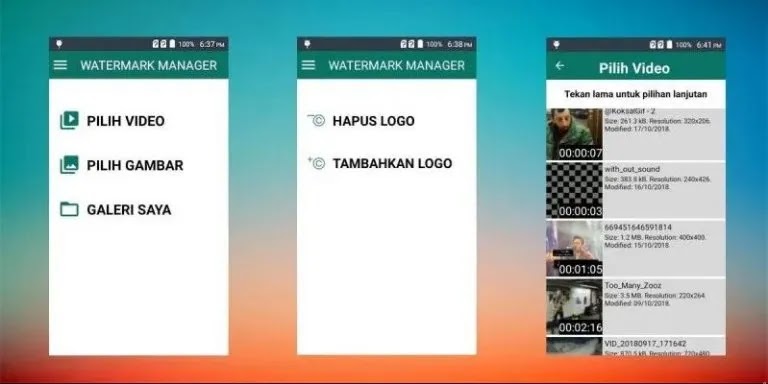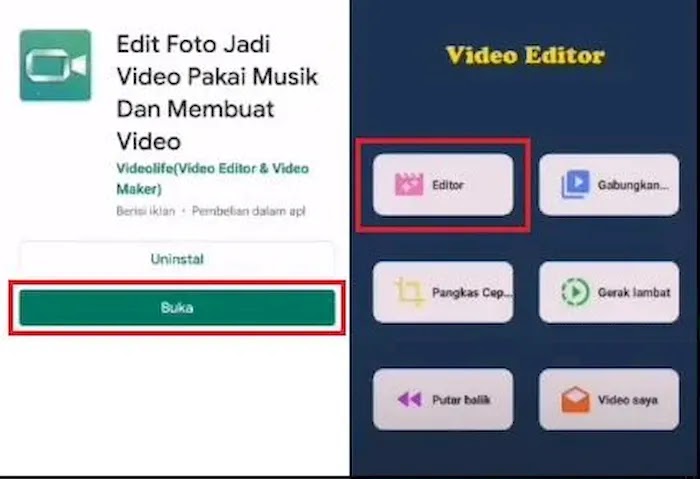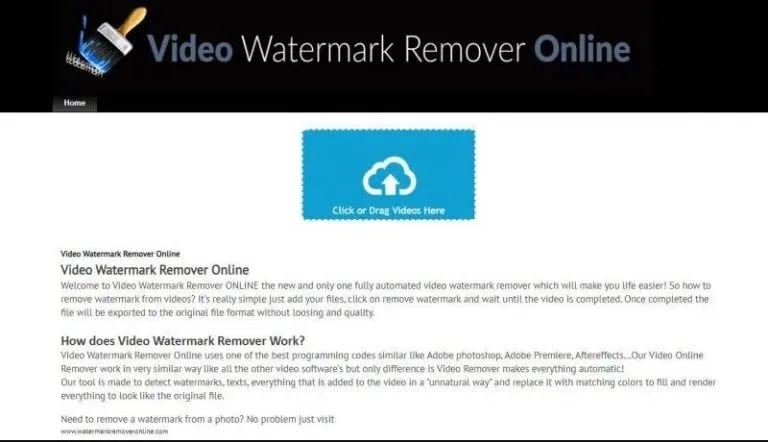How To Remove Video Watermark, The Easiest and Fastest Way
How to Remove Online Video Watermarks, Sharing content in videos and photos through social media and Youtube channels can provide benefits in many ways. Unfortunately, there is no such thing as protection and respect for the content that will create it in this online world. This reason is what they made to protect their video content from illegal use by adding a logo in the online video watermark.
Nowadays, even though the content has been given a watermark, it is possible to remove it and use it again to lose the watermark wholly. There are several ways to remove the watermark in a video with a few image editing techniques, or you can use several computer programs to remove the logo and watermark.
To remove a logo or watermark, there are many ways, and there are many programs that we can use, namely downloading Adobe Premiere Pro for free. One way to remove the watermark on a photo, you can use the methods in the article I've made:
Several watermark removal apps for android users allow removing watermark from an image or video app. There is an extensive collection of watermark remover apps for android. This application can help to remove watermarks very quickly from a photo and get the original image directly. Let's see below:
How to Remove Videos Watermark
In this post, we will provide a way to remove watermarks in videos or images with the help of some of the best watermark remover apps for android that can help remove watermarks on original photos and videos quickly.
1. Use the Watermark Manager App
You can download this application for free from the Play Store. After the application is downloaded on the smartphone, follow these steps:
- Open the app and the "Select Video" tab.
- A dialog box will appear. Select "Allow."
- You will be given two options in the next screen, namely "Remove Watermark" and "Add Watermark." Choose the first option if you want to remove the watermark from your video.
- Then a new window will appear that allows you to select the video that will be watermarked. You can choose videos from your phone gallery, Google Drive, and Google's photo storage apps.
- Tab one of the three options according to the place where you save the video in question.
- Once your video appears, tap the "square" icon at the bottom left corner and use it to remove the watermark on the video. The method is almost the same as when you crop a photo.
- Tab "Play" to see the results of your video cutting. The "Save" tab and videos without a watermark will be saved to your cellphone if it is appropriate.
2. With Video Editor App
Similar to the previous application, this second application can also be quickly and free of charge you download from the Play Store. How to remove the video watermark with this application is also similar to the steps above, namely:
- Download "Video Editor" from the Play Store, open the app and select the "Editor" menu.
- Select the "Video" sub-menu and upload one of the videos from which you want to remove the watermark.
- Tab "Next" after the upload process is complete.
- Tab the "magnifying glass" icon and adjust the video size until the watermark, usually in the bottom right corner, disappears. Then tap "Save" when finished.
- The previous application removed the watermark by cutting the video display, while the second application enlarged the video.
3. Via the Watermark Remover Online Site
Several websites claim to remove watermarks from videos, one of which is the "Video Watermark Remover Online" site.
This online platform is designed to make removing watermarks from videos very easy and fast without any application. You only need a laptop that is connected to the internet and follow these five easy steps:
- Go to https://www.videowatermarkremoveronline.com/ from a smartphone or laptop browser.
- Upload the video file you want to remove the watermark by clicking the blue button that says "Click or Drag Videos Here."
- After the video is uploaded, click the pink button with the words "Remove Watermark," and you need to wait for the converter process to finish. Depending on the size of your video, this process can be very fast in a matter of seconds or take a while to a few minutes.
- If the process is complete, click "Download," The video without the watermark will be automatically saved to your device.
- You can use this website to remove the watermark from five videos per month for free. If you want more videos per month plus additional features that are more diverse, then you must subscribe to the "Standard" price plan and the "Unlimited" package.
You can enjoy the standard package by spending around Rp. 709,000/month, and you can process 25 videos. While the "Unlimited" package for Rp. 1,135,000/month you can use to remove the watermark from 95 videos.
4. Use VideoPad Software
You can buy the original version of this software online from a marketplace, such as Tokopedia, or download it yourself. Still, it's a little more complicated than the official website at https://www.nchsoftware.com/videopad/index.html.
It can also be downloaded from third-party sites such as FileHippo. After the software is installed on your PC or laptop, remove the watermark on your video in the following way:
- Open VideoPad and add the video you want to remove the watermark by clicking the "Add File" menu > find and click the video > click "Open."
- If the video import process is complete, click "Video Effects" and select "Censor."
- Next, adjust/adjust the location of the watermark cover (censor) by sliding the round button on the "Position Y" and "Position X" menus. You can also adjust the cover size to the size of the watermark on your video by sliding the round button on the "Size X" and "Size Y" menus.
- You can also select the cover type of the watermark by clicking the arrow next to "Censor Type" and selecting one of "Pixelate," "Blur," or "Black."
- After making the settings, close the effects settings window and save this watermark-free video to your PC by clicking "Export Video."
Best App to Remove Video & Photo Watermark on PC
You can use the method above to remove the watermark on the video. But if you are not satisfied because the results are not satisfactory, there are several programs that you can try.
Some people edit content to be able to remove the watermark. If you want to remove the watermark, there are several ways you can go. The easiest way, you can use an application that explicitly removes watermarks.
Usually, this watermark remover application is straightforward to use. Users only need to enter the content and then select the watermark part they want to remove. In the end, let the app remove the watermark automatically. Sounds easy, huh?
Well, for those of you who are curious about the easiest and best watermark removal application like this, then you are in the right article. The reason is, this time, We will discuss five applications to remove watermarks on videos or photos. This application can be run on Windows!
1. iMyFone MarkGo
The first app, we recommend iMyFone MarkGo Watermark Remover. Many reasons make iMyFone MarkGo worth a try. Besides removing watermarks on videos/photos easily and quickly, iMyFone MarkGo is also able to remove multiple watermarks at once.
Furthermore, the application also has a feature to add a watermark to your videos or photos. What's even more interesting is that iMyFone MarkGo also claims to be able to remove Canva's watermark easily!
Having mentioned the easy and fast way to use it, we once tried to remove the watermark in a video.
It turned out to be easy and fast, no need to bother cutting the watermark in detail. Even just cropping it, the watermark can be erased naturally. To find out the procedure, please follow the following steps:
- The first step, please open a browser on a Windows laptop. Then, visit iMyFone MarkGo. After that, please directly download the application on the PC. Don't worry. There is a free version!
- In the second stage, directly install the application on the PC.
- When finished, you can immediately open the application. Then, you will face four main features: Remove Video Watermark, Remove Image Watermark, Add Watermark to Video, and Add Watermark to Image. Because you want to remove the watermark from the video, click the Remove Video Watermark section.
- Then, directly click the Add Video section to enter the video you want to remove the watermark.
- After selecting the desired video, the next step is to crop the part of the watermark that you want to remove. The trick is to drag the blue tip in the box (marked in red). Then, adjust the size with the watermark you want to remove.
- Before entering the final stage, you should first click Preview to see the video results.
- If it feels perfect, you can continue by clicking Export.
- Now, let it go and wait for a while until iMyFone MarkGo finishes removing the watermark.
- Finished! To see the results, you can directly click Open the File Location. Later, you will be directed to where the edited video is stored.
It's straightforward and fast. It can even be done by anyone who is still new to video editing. If you feel you need the iMyFone MarkGo application for the long term with unlimited features, you can also become an iMyFone Markgo subscription user.
The price varies because it is adjusted to the time needed by each user. You can pay monthly, yearly, or for a lifetime.
Of course, the lifetime option is more profitable because you only pay once but can use the application forever. How are you interested in trying one of these best watermark removal apps?
2. Apowersoft Watermark Remover
Back again with the app to remove the watermark on videos. This time we want to recommend an application called Apowersoft Watermark Remover. In line with the name of the application, here, Apowersoft Watermark Remover also claims to remove watermarks in videos easily.
They also offer a feature to remove multiple watermarks simultaneously at once. This application also claims to be able to maintain the quality of videos that have edited the watermark. So, users don't have to worry about low-quality video output.
Even more exciting, this application also supports various video formats, making it easier for users to determine which videos they want to edit the watermark on. Oh yes, here you can also rely on removing watermarks on images, you know!
3. GIMP
For those who need an application to remove watermarks in images, GIMP can also be the right choice. You could say GIMP is an alternative option that is easier for beginners to operate. What's fun about GIMP is that each user doesn't need to install the application on a PC.
Because GIMP is an open-source editor, this means that GIMP can only be run online. There is no need to worry about the PC OS you are using because GIMP is friendly to many OS, such as Windows, macOS, and Linux.
In addition, the tools and features are also complete, all of which can be used easily. If you are interested in using it, you can directly visit the GIMP site, OK!
4. Hitpaw Watermark Remover
Last but not least, there is Hitpaw Watermark Remover which is one of the best application choices to remove watermarks on a PC. Not much different from some previous applications, Hitpaw also offers the ability to remove watermarks easily and quickly.
They also claim that the resolution quality is still the same before editing. For those interested in using this application, you can enjoy the application for free but with certain feature limitations. For more exclusive features, you can subscribe to Hitpaw through the official page. Oh yes, this application supports macOS and Windows, yes.
The discussion this time has finished regarding applications to remove video and image watermarks on PC. There are many applications to remove watermarks, but the five applications above are the best Inactiontech version. For beginners interested in removing watermarks on videos/photos instantly and neatly, please choose iMyFone MarkGo.
According to personal experience, when using iMyFone MarkGo, removing the watermark is easier and faster. No need to bother using various tools. Just enter the video and select the watermark. After that, the watermark will be deleted automatically. Very simple and suitable for beginners, want to try it too?
The Online Video Watermark Remover/Remove Online Video Watermark on images or videos with the help of some of the best watermark remover apps for Android, which can help you quickly remove watermark from photos and videos and get original images or videos. Finally, good luck and thank you for visiting.